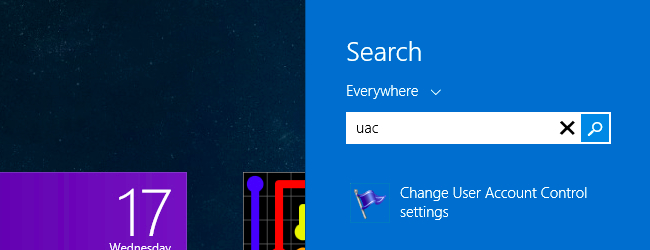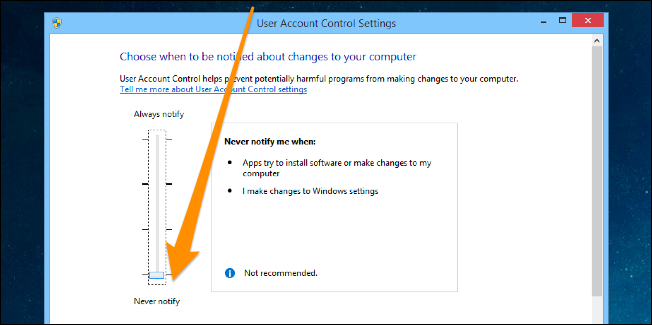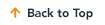Microsoft has your best interests at heart, really. They just want to make it harder for casual users to accidentally install software that could mess up a system. So, they gave you User Account Controls. Unfortunately, UAC also makes it harder to install intended software properly. OnBase and other ECM applications hate UAC, so we highly recommend turning it off prior to install and leaving it off. Here’s how.
Windows Vista
- Open your Control Panel and type “UAC” in the search box.
- Click the link for “Turn User Account Control (UAC) on or off.”
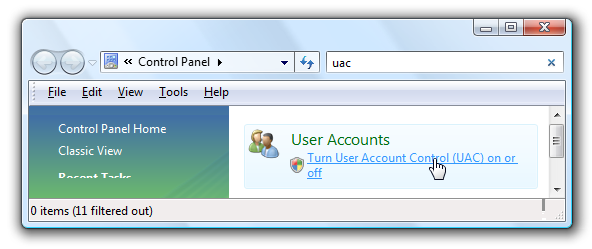
- Uncheck the box for “Use User Account Control”, then click OK.
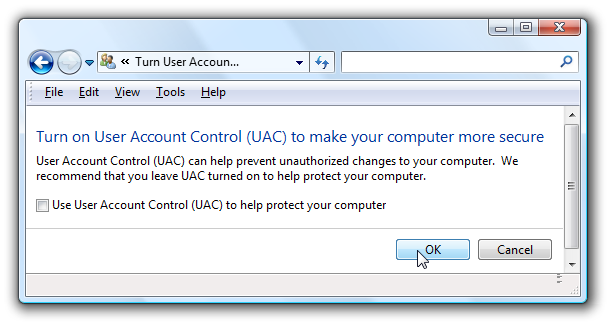
- Reboot your computer to make the changes take effect.
Windows 7
- Go to the Start Menu and type “UAC” in the search box.
- Click the link for “Change User Account Control settings.”
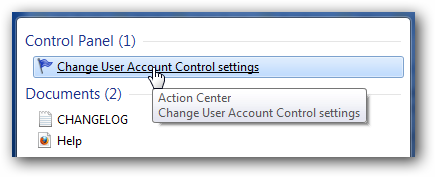
- Drag the slider all the way down to the bottom.
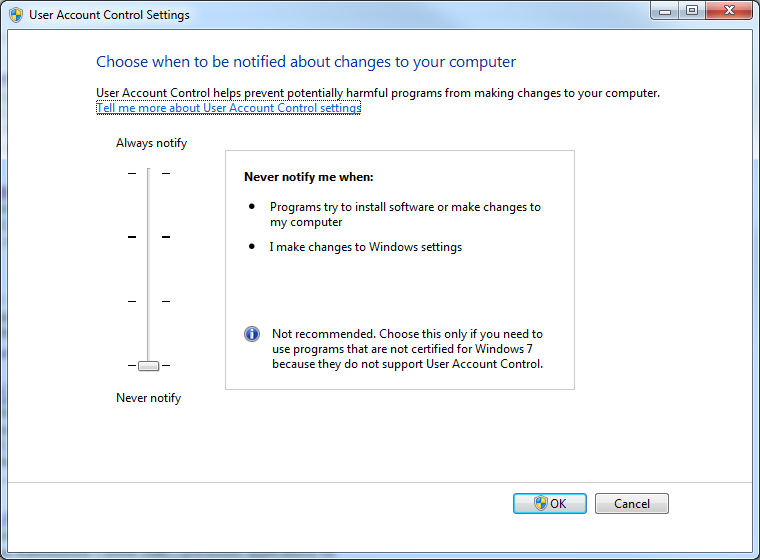
- Reboot your computer to make the changes take effect.