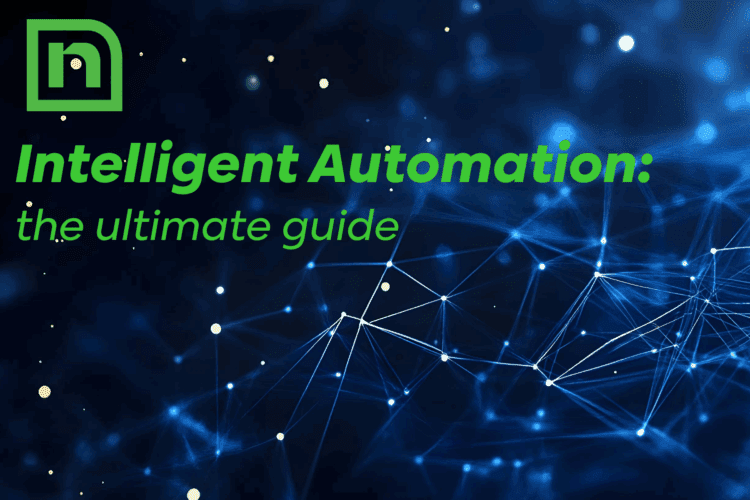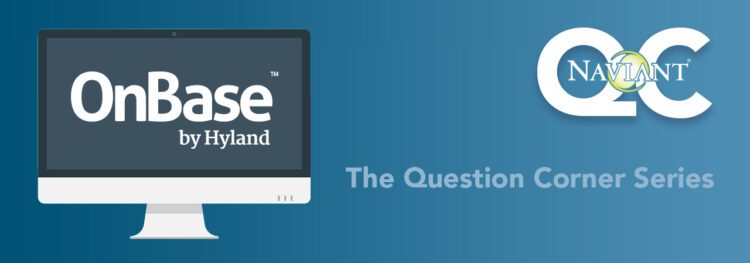Wondering how to convert a health claim form to an EDI 837 file format? To get you there, we’ll show you how teach ABBYY Vantage how to classify and extract data from a health insurance claim form, including healthcare claim information like CMS-1500, a UB-04, or a dental form, all of which are some of the most common types of forms in the OCR industry, to an EDI 837 format.
Our goal: to take that data we’ve extracted and produce a standard EDI 837 file format.
The Benefits of Using ABBYY Vantage to Convert a Health Claim Form to an EDI 837 Format
Ultimately, this technology can help you achieve benefits like cost savings, reduced manual errors, fewer risks, enhanced compliance, and time savings.
Want a video version? Check out the demo below.
How to Convert a Health Claim Form to an EDI 837 Format in ABBYY Vantage
1. Use Document Skills in ABBYY Vantage
First, we will create a document skill in ABBYY Vantage.
Note: At Naviant, we offer out-of-the-box versions depending on the type of form you’re extracting information from, beyond EDI 837, including an ABBYY Vantage CMS-1500 Document Skill and a UB-04 Document Skill. It automates the capture of information from paper and digital image medical claims, offering benefits like letting you process claim forms more accurately, enjoy improved productivity, reduce manual errors from manual processing, and achieve cost savings. If that sounds useful to you, drop a comment in the chat below, and we’ll help you get more information.
As you can see in the video here, we started by accessing the form within ABBYY Vantage. You can get extraction up and running quickly within ABBYY Vantage by lassoing fields and teaching the software where different data points exist on the form.
2. Create a Process Skill
Next, in ABBYY Vantage’s “Skill Designer” tab on the left hand of the screen, it’s time to create a process skill. Here, we used the drag-and-drop buttons listed in the “Activities” box to teach the software how we want it to get documents in and how we want it to get documents out.
It’s also important here to indicate where you want a human to intervene to review the extraction before the data is exported if you want any human intervention at all.
As you’ll see in the video, we indicated the rules for this particular example using the “Activities” box’s buttons: Input -> Extract -> Review -> Output.
3. Drop a Document into Your Skill
Now, we need to add a sample document to our “Input” button. In this example, we dropped our CMS-1500 sample form into our Try Anything skill page, which was a very standard EDI fillable form in the PDF format. Click “Select Skill” to publish it, and the software will start processing that form. What we can expect on the output is an EDI 837 file format.
4. Check Your Work
Next, we open up our EDI 837 format file that we just received as an output to this document and bring that over here to our screen, which you can see here. Here, we can see our output file, which is an EDI 837 format as expected; it also has the specific format that we’re expecting. That means we’ll be able to pass this data and the extracted information downstream to our backend processes and/or systems that are expecting this EDI 837 format: goal achieved.
And there you have it—that’s your guide on how to convert a health claim form to an EDI 837 file format.
Looking for more ABBYY product-focused video guides? Access our full library here.