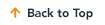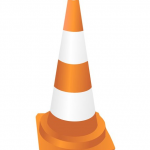 Network latency issues can present a frustrating challenge for administrators, especially when the symptoms come and go seemingly at random or affect some users and not others. If you are using Distributed Disk Services to protect your disk group files, this can result in timeouts and platter management errors for users trying to add or retrieve documents in OnBase.
Network latency issues can present a frustrating challenge for administrators, especially when the symptoms come and go seemingly at random or affect some users and not others. If you are using Distributed Disk Services to protect your disk group files, this can result in timeouts and platter management errors for users trying to add or retrieve documents in OnBase.
This content is for subscribers. Please enter the password to access it.