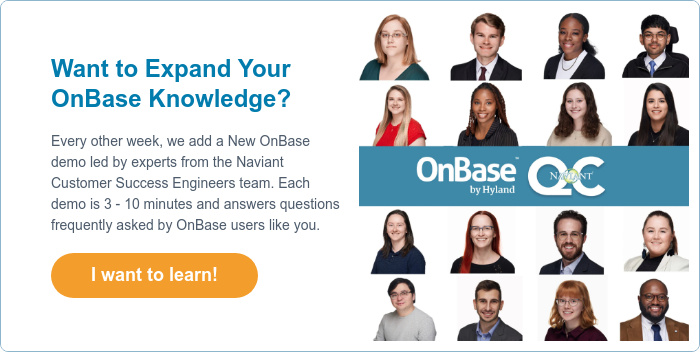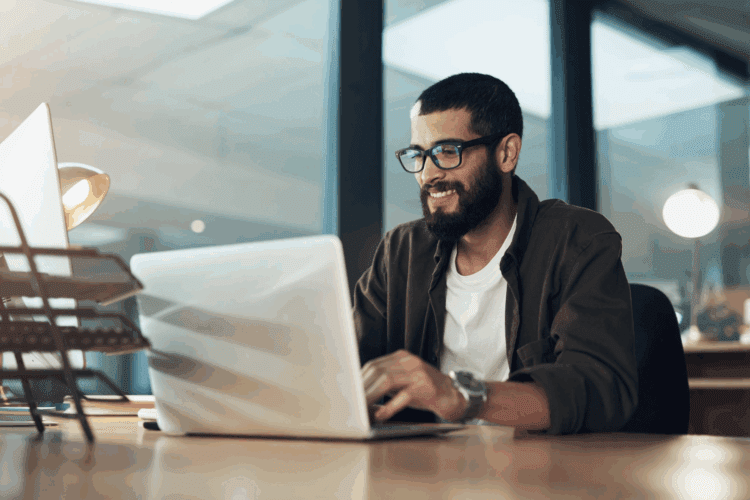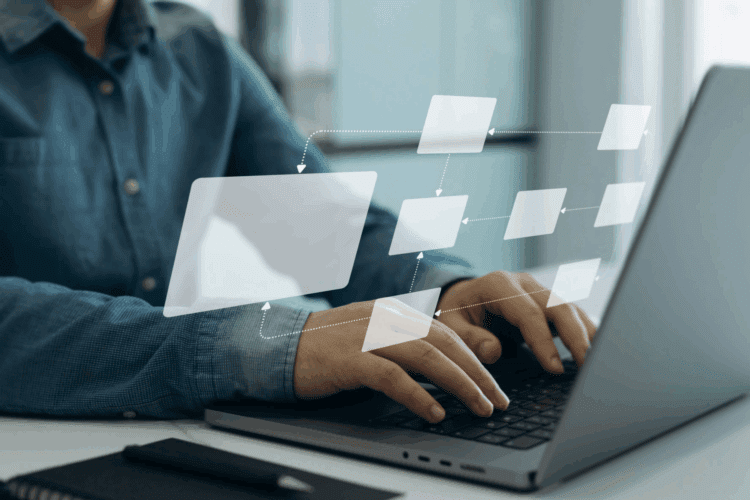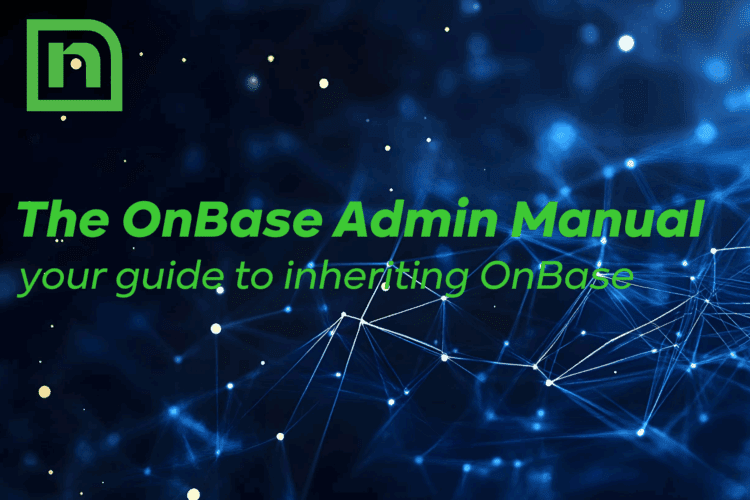Navigating the world of OnBase Reporting Dashboards can be daunting, but with the right tools and guidance, they can become a powerful asset in your workflow.
In this blog and in the video below, we’ll explore how to maximize the potential of your reporting dashboards.
How to Make the Most of Reporting Dashboards in OnBase
How to Make the Most of OnBase Reporting Dashboards in 3 Steps
1. Install the Naviant Reporting Bundle
The easiest way to maximize OnBase reporting dashboards is to import the Naviant reporting bundle. As of the latest release, it includes 83 pre-built reports, plus an additional one just for SQL Server databases designed to assist with:
- Reducing processing time
- Improving system configuration and performance
- Monitoring activity
- Identifying process bottlenecks
Know that this bundle is free for Naviant customers with tiered support contracts.
To install it, log into the unity client, then navigate to reporting, Administration, import configuration, and select the package. You may see an information message at the bottom indicating that the export build does not match the import build, but if you’re in OnBase Foundation or higher, you can ignore this message.
2. Resolve All Items
Select auto resolution and then automatically resolve all items. If you select all items and scroll to the bottom, you will see two items that are mapped: the manager’s user accounts and the manager’s User Group. Those two items have access to these reports by default.
3. Run the Verification and Start the Import
Run the verification and then proceed to import. Click start import, then finish. And you’re done.
Note: If you switch to the gallery, you will see the Naviant reported bundle and all of the individual reports within it. A number of these reports will prompt you for a date range. It’s recommended that when you are just starting out with them, start small so you don’t hammer the database.
Other than that, explore and enjoy OnBase reporting dashboards.