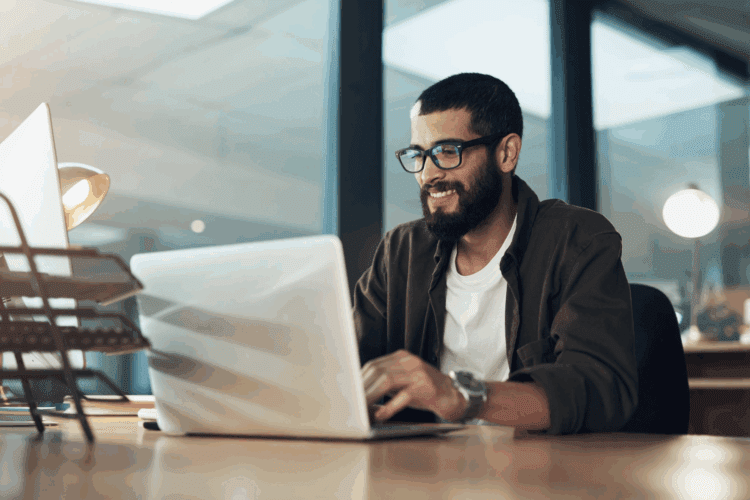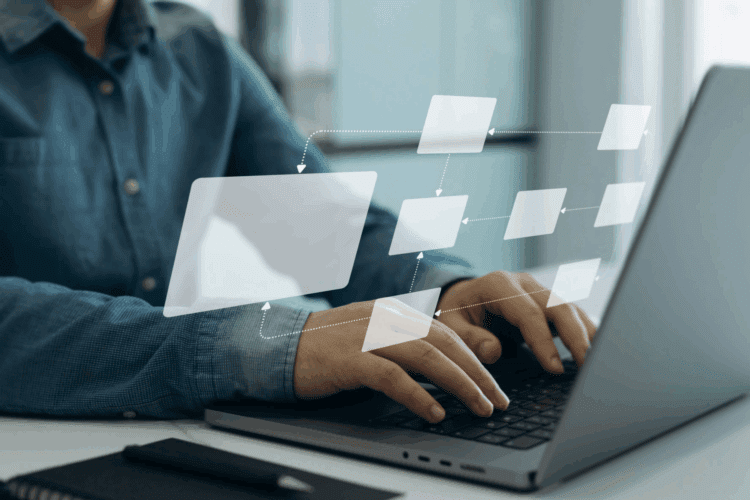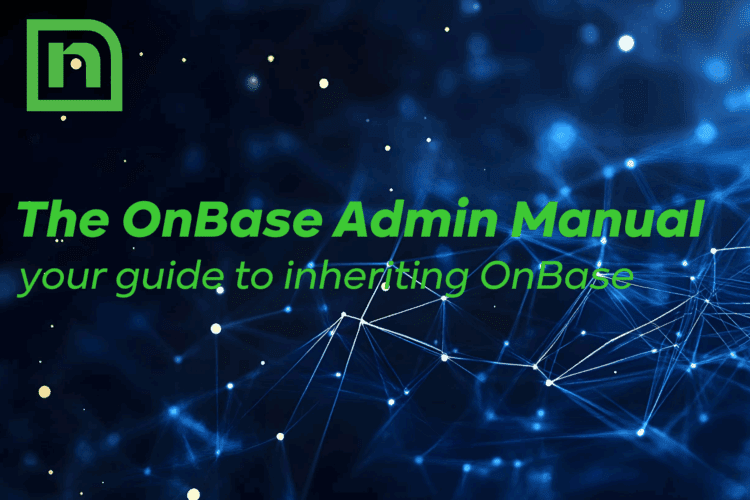OnBase includes a set of system icons and bitmap images published in 2006 that you can use to customize objects such as document types, folders, notes, workflow queues and ad hoc tasks. In addition to these default images, Hyland put together an expanded set in 2009 that you can import. If you still find yourself looking for more or different images, you can also create and import your own at any time.
Contact Naviant Support for the full set of bitmaps and icons. If you’re just looking for the new Folder colors you saw at OTTC, they are available on the new Hyland Folders and File Cabinets Technical Community page. After logging in, scroll down to the very bottom of the page for the link to the folders.zip attachment.
How do I determine what icons and bitmaps I currently have?
The images are stored in the SYS System Icons or SYS System Bitmaps document types. Not all of the (larger) icons provided by Hyland have a corresponding (smaller) bitmap, nor is the naming convention exactly paired. Starting with the default set, I had 148 icons and 147 bitmaps in my system, clearly not a perfect match. The odd man out in my case was DRIVE: FLOPPY DRIVE.
How do I import new icons and bitmaps?
If you only have a few images to import, simply drag and drop them into the OnBase client, select the appropriate document types and assign the keyword values. If you have more than a few, you can import them en masse with an index file. To prepare set of images for import, you will need the image files in bmp or jpg format and an index file in txt format. As a guideline, most of the icons provided by Hyland are 32 x 32 pixels and the bitmaps are 16 x 16 pixels at 72 dpi. There are a few exceptions to this for the larger icons, such as APPROVED, which is 367 x 48 pixels and intended for use as a Note icon. The index file identifies each image to be imported, one per line, as follows:
SYS System Icons,Hour Glass,C:Bitmaps_Icons19870.bmp
SYS System Bitmaps,Hour Glass,C:Bitmaps_Icons19987.bmp
The first piece of information tells OnBase whether this is an Icon or a Bitmap. The next piece is what OnBase should call it. The final piece is the full path of where to find it for import.
- From the Classic Client, select Admin | Utilities | Load Icons and Bitmaps.
- Once this process has been run, the option is hidden. To re-enable it:
- From Config, select Utils | Icons and Bitmaps Import Process.
- Click Reset Import Process.
- Click Yes in the confirmation window.
- Once this process has been run, the option is hidden. To re-enable it:
- Enter the location of the text file corresponding to the images you wish to import.
- Click Load to import the file.
- Select Admin | Utilities | Commit Icons and Bitmaps.
How do I rename existing icons and bitmaps?
You can rename individual icons and bitmaps by retrieving them from SYS System Icons or SYS System Bitmaps and updating the Description keyword. You can also append a text string to the name of each icon or bitmap in a batch, allowing you to re-name some or all of the icons and bitmaps in your system at the batch level.
- From Config, select Utils | Icon and Bitmaps Import Process.
- Select the batch of icons and bitmaps to be renamed from the Batch Settings drop-down.
- Click Rename Batch.
- Select the Keyword Type whose value will be updated during the renaming process from the Keyword to Update drop-down. (Typically, only the Description Keyword Type is assigned.)
- Enter any text you would like to prepend or append to the existing name of the icons in the batch in the Prepend String and Append String fields.
- Click OK.
- Relaunch the Client to view the changes.
Hyland Resources: 11.0 System Administration MRG