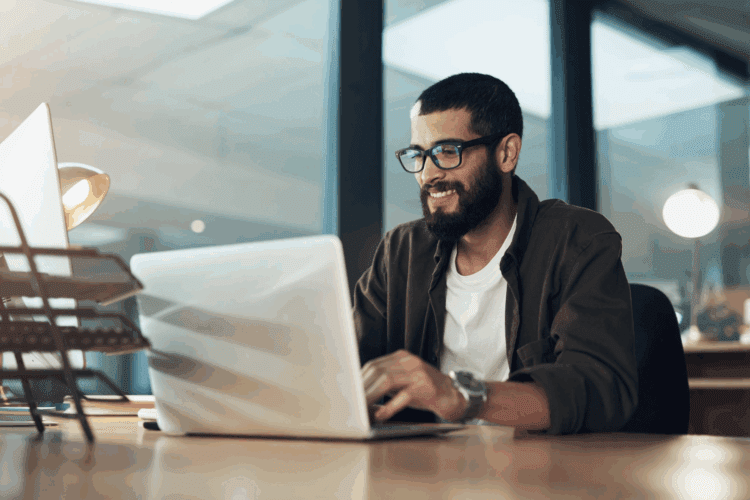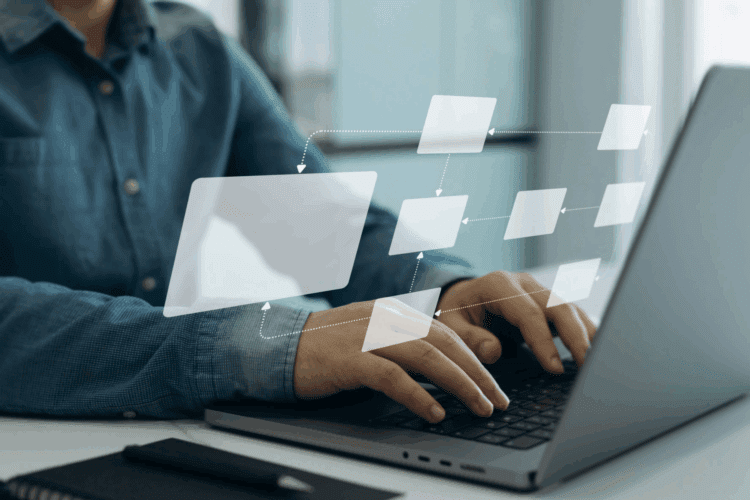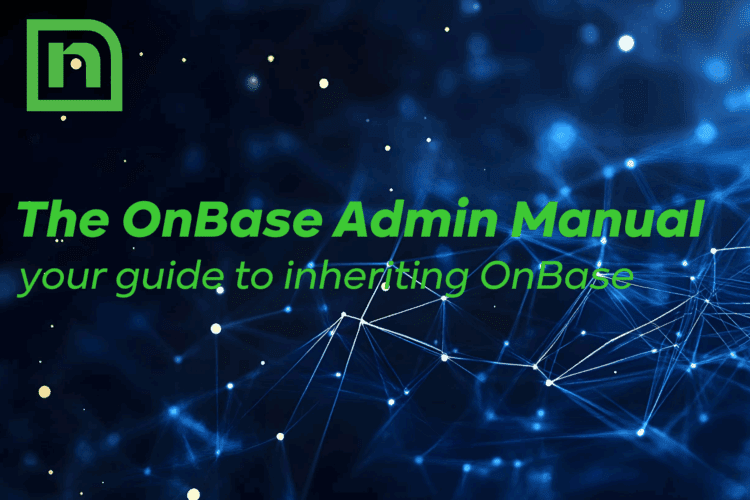Upgrading OnBase is similar in some ways to moving to a new apartment.
My friends like to tease me about my process, likening it to the character Monica on Friends who, when told about an upcoming move, gleefully shouts “I’ll get the label gun!” Though it seems perfectly logical to me, I’m told this is not a popular opinion.
If the thought of moving or upgrading your OnBase environment gives you the cold sweats, we’re here to help, and a little work up front can make the whole process easier for everyone involved.
Before beginning an OnBase upgrade, there are a number of tasks that we recommend you perform to minimize the chance of complications should something go wrong during the upgrade process.
Start with Test
For obvious reasons, you always want to start with your test environment. If you have multiple test environments, start with the first one in the chain. The more closely your test environment matches production in terms of hardware allocation and basic configuration points, the more confident you can be in a smooth production upgrade process with minimal impact to your users. If you don’t have a test environment or it has drifted significantly from the production settings, this is a great time to establish or refresh it from a copy of production.
Don’t Forget Third-Party Integrations
If your solution integrates with third-party applications such as Epic, SAP, etcetera, make sure your upgraded OnBase solution is compatible with the third-party versions. Likewise, if you have plans to upgrade an integrated third-party application, make sure the new version is compatible with the version of OnBase you’re using.
Index and Commit all Batches
Committing all of your batches in OnBase is like packing up your belongings. Human Resources documents go into boxes labeled ‘HR’, etcetera. In addition to making it easier to find what you’re looking for when you get to your destination, you increase your chances of knowing if something has gone missing. In OnBase, committing your batches also triggers the process of copying the corresponding files to the Copy 2 disk groups. If you are using the Document Distribution module, this step also includes completing the distribution of all jobs in the Document Distribution Queue and making sure all distribution publishings are completed.
Consider Purges
If you have a lot of data in your system, consider purging Document Maintenance and/or the Transaction Log to speed up the database upgrade process. Purging Document Maintenance will permanently remove deleted documents and all references to them from OnBase. The OnBase Transaction Log (as opposed to the SQL Server database one) is where the document history information is stored. If you rely on this information for reporting purposes, you may wish to retain it.
Run all Reports in Config
After packing everything up, run all of your reports to capture the current state of your environment. View the license report (your high level packing list) and any other reports you care to review to re-acquaint yourself with the statistics and settings.
Verify Temporary Paths
Verify that the Temporary Path for Reports and Temporary Parse Path are valid. These paths are where OnBase places files while they are being processed. Invalid paths or paths with insufficient security access (full control to create and delete files) could result in loss of data.
Perform Maintenance Tasks
In addition to OnBase System Administration maintenance tasks, database maintenance tasks (reorganize/rebuild all indexes and update statistics for all tables and views at 100% sample) should be performed weekly to keep the database itself tuned and performing at its best. If it’s been a while since the last maintenance was done, do that before backing up the database. (Note: Do not shrink the database. OnBase doesn’t like it.)
Back Up the OnBase Database
Now that everything is secured, take a complete backup of the database. Then do a test restore of this backup to make sure it’s usable. If something goes wrong during the upgrade, we may need to rely on this file to recover, so it is absolutely vital that the backup be viable.
Web Server Prep
If you have an IIS component to OnBase, verify the current version of your OnBase web server and backup your web.config files. Having these details on hand can save configuration time.
Note all Service Accounts
Take note of all OnBase related Network User Accounts and their corresponding passwords. Some upgrades can be rolled out over the top of the existing install. Others are better served by uninstalling first. You may even be combining an OnBase upgrade with a hardware upgrade. In all cases, you will want to know what usernames and passwords you’re using to grant access to the disk group file shares, run the application pools and windows services, etcetera, especially if any of these credentials are encrypted in the registry.
Record all Scan Formats
Scan Formats are workstation level settings that are not stored in the database. If you have multiple scanning workstations, the settings exported from one of them can be imported to the others, saving you time and ensuring consistency. Older versions of OnBase did not have Export/Import functionality and could not maintain scan format integrity during the upgrade process, which makes it especially important to take screenshots or otherwise record those settings in order to avoid having to start over from scratch.
Record Named Fonts
If you configured custom fonts to display and print within OnBase on the workstations, record the settings so you can re-apply them after the upgrade.
Upgrade Hardware
Verify that the hardware meets or exceeds the minimum requirements for the OnBase build you are planning to install. Complete the hardware prep before beginning the upgrade, including installing any necessary patches and software prerequisites. This is also a great time to verify that your SQL Server ODBC drivers match the SQL Server database version. Mismatched drivers are known to cause issues with OnBase.
Verify or Upgrade Internet Explorer
Verify that you have the right browser version to go with your OnBase build. IE6 is not supported in OnBase 11. IE9 is not supported on Windows XP, Server 2003, and versions of OnBase prior to 11.
Clear all Locks
Just prior to upgrading OnBase and after all users have logged out, clear any Process, Document, and Batch locks you find in the system.
Final Thoughts
Some of the installation files are rather large and it could take hours to download all of the components you need. Download them ahead of time and make sure that you have administrative access (either directly or through a co-worker) to all servers and workstations involved in the upgrade process so the installation can access the registry properly and any other administrative level manual adjustments that need to be made, can be. And, of course, don’t be afraid to contact us if you have questions. That’s why we’re here.