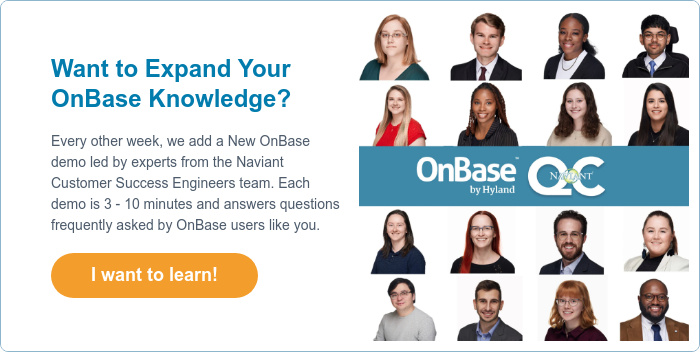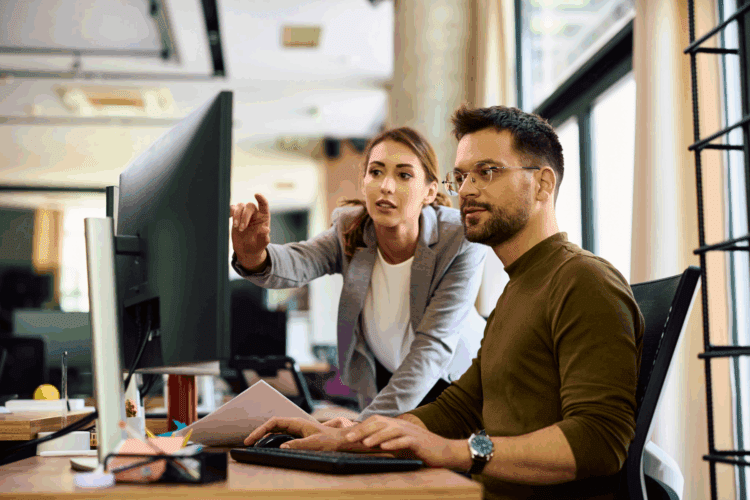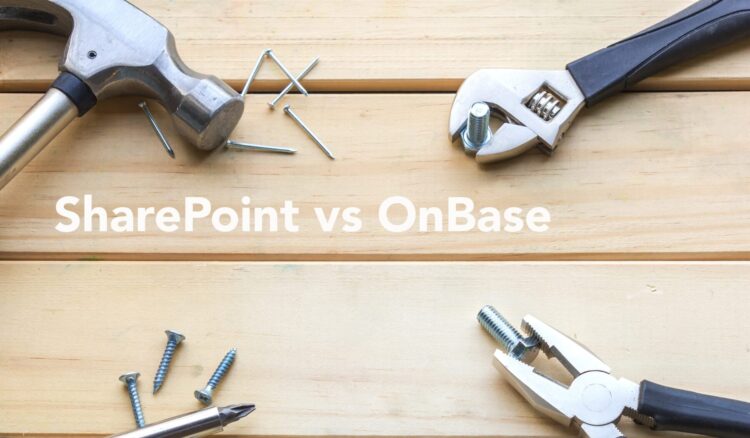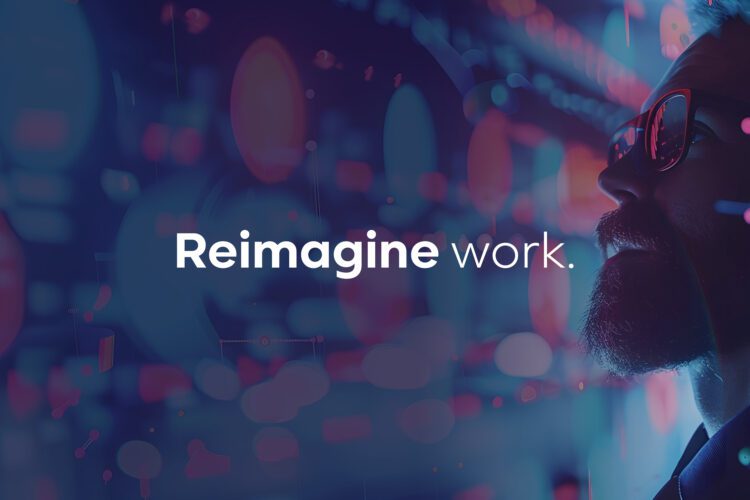So, you’ve inherited an OnBase system, are expected to become an OnBase System Administrator, and aren’t sure where to start. We’ve got your back. There’s a lot to learn, but this OnBase Administrator Manual will get you up to speed and serve as a continual source of support as you take over as your company’s OnBase System Administrator.
2024 OnBase Administrator Manual: The Ultimate Guide to Inheriting OnBase
Temporary System Admin Solutions
Inheriting OnBase often means gaining a heaping pile of work that you probably don’t have the context or background to jump right in seamlessly. And the training process to become an OnBase System Administrator, as we’ll soon touch on, isn’t a quick one. To avoid disrupting business continuity during this period, many organizations rely on Managed Services.
A managed services partnership gives you access to a team of OnBase experts who can pick up where the previous OnBase System Administrator left off and manage your system until you’re ready to take over solo. One of our customers, an insurance company, benefitted from this offering when their OnBase System Administrator abruptly left the company, leaving a backlog of requests and ongoing projects for their coworkers to sort out. The company called on Naviant Managed Services to bring in a skilled IT expert who promptly picked up the pieces to get business running as usual.
To find out if this service fits your needs and get more information, you can check out our Managed Services page here.
Get Connected: Training Resources
Hyland Resources
Hyland.com
Visit Hyland’s Resource Library for 155+ articles on OnBase, plus many more on other Hyland and digital transformation topics.
Hyland Community
Community.Hyland.com is your go-to repository of information about all things OnBase, including current basis licensing information, all modules, versions, and maintenance coverage periods. Plus, Community includes a robust social platform where you can ask questions and get expert advice from your peers on most of the questions you have regarding OnBase. You must register for a Hyland Profile before you can log in.
You can also find Module Reference Guides (MRGs) on Community, which are excellent resources to help you understand how to install, configure, and use OnBase.
- Hyland Searchable Online Product Documentation
- All Foundation Versions Information
- Foundation 24.1 MRGs in PDF Form
- Foundation 24.1 System Admin MRG
Here are some additional useful links on Community for you to explore:
- Third-Party Product Compatibility Matrix
- Microsoft Security Bulletin Guides
- OnBase Version Support Lifecycle
- OnBase Module Support Lifecycle
- Vertical User Groups (VOGUES)
Hyland University
Hyland University is a massive library filled with training videos to learn about Hyland products, modules, new features and functionality, and more. Hyland offers self-paced web-based training (WBT) courses and eLearning modules with OnBase System Administrators in mind to enhance your knowledge.
You will also find an OnBase Quick Looks section filled with five-minute videos that provide training and demos. You must be an OnBase customer and already have a Hyland Profile to gain access to the training. You can register for a Hyland Profile here. Note that not all the training courses are free; the ones labeled Premium are only available to customers who have paid for a Premium Subscription to Hyland Training.
We also recommend reviewing the training series in the links below. They’re presented by OnBase Support members and cover some of the most tried-and-true troubleshooting techniques and utilities we use to diagnose and troubleshoot support issues.
Not sure where to start? Regardless of your skill level or experience, Learning Paths, available within university.hyland.com, can direct you to your ideal starting point. These tools help you determine which of the many courses best apply to your role. If you’re brand new to OnBase, we recommend checking out this intro video on pre-installation:
Hyland University is also the place to find information about OnBase certifications, like Hyland Developer Specialist, OnBase Administrator Series, OnBase Support Specialist, OnBase Workflow Series, and more.
Naviant Resources
The Naviant Question Corner Series
Each Question Corner video is a 4-10-minute mini demo that answers an OnBase-related question. You can view our full list of episodes in this YouTube playlist. We also have a library of written versions of our Question Corner episodes, which you can check out here.
For a taste of the Question Corner, here are a few of our most popular episodes:
- How to Find Documents in OnBase?
- Hyland’s OnBase Foundation Naming Convention and Long Term Releases
- What’s the Difference Between OnBase (Thick), Unity, and Web Client?
- How to Configure a Reporting Dashboard to Open a Document in OnBase By Clicking a Row
- OnBase Full-Text Search: Tips for Optimizing and Catalog Management
Naviant’s Long-Form OnBase Training Videos
Every time we host an OnBase Training webinar, we add its recording to the “OnBase Training for Users” playlist. We have 90+ Hyland OnBase Training videos covering a wide range of OnBase topics including what’s new in the latest upgrade, how-to’s, tips and tricks, and areas to consider growing your solution.
As a new OnBase System Administrator, we’d recommend you start by checking out this playlist of OnBase videos we’ve curated for newcomers – Introduction to Hyland Software (High-Level).
And, remember to subscribe to our channel to receive notifications when we publish a new video!
The Naviant Blog
You can find 136+ OnBase blogs here on the Naviant blog.
Naviant’s Resource Library
Our resource library is a great place to find information on OnBase in the form of solution summaries, webinar recordings, case studies, and more. You can filter by business industry, topic, and resource type, or you can use the search bar to find something specific. Start exploring now, or check out some of our most popular resources:
- OnBase Workbook: Leveraging OnBase Across Your Enterprise
- Integrate Applications, Transform the Enterprise with OnBase
- Educate Yourself and End Users About OnBase
- OnBase Reporting Dashboards: Highlights and Demo
- Introduction to OnBase WorkView
- Upgrades, Audits and What’s New in OnBase Foundation
- OnBase Unity Forms
- Microsoft Dynamics 365 Integration for OnBase
- The Total Economic Impact of Content Services in the Hyland Cloud
Customer-Exclusive: Salesforce Knowledge Articles
Salesforce Knowledge Articles are comprehensive technical articles that you can access about all things OnBase. Written by Naviant’s team of solution experts, these articles cover break/fix solutions, workarounds, and answers to common questions. To access the articles, click here to get a step-by-step guide complete with screenshots.
Understand the History of OnBase at Your Company
Knowing the history of your OnBase solution can be immensely helpful as you begin interacting with and potentially expanding it as the OnBase System Administrator. Here are a couple of starting points to look into:
-
- Why was your solution implemented? Ask around to find out what business pains drove your organization to look for an ECM solution, why OnBase was chosen, and what the vision and plan for it was when it was first implemented. The IT department is always involved in new system implementations, so they’re worth asking. Be sure to talk to your Naviant Account Executive and Customer Success Advisor, as they may have documentation around your installation and a close understanding of your company’s solution and history.
- Review your current licensing. On Hyland Community, navigate to the Customer Portal tab at the top and click on your organization’s Summary. Within the Summary page there is a tab for Maintenance which contains your active licensing and functionality. Search Hyland Community to educate yourself on specific modules and functionality to understand how your OnBase system is being used today. Your Naviant Account Executive or Customer Success Advisor can give you an overview of this information.
- Find existing documentation. Here are a few items you’ll want to look for:
- OnBase Installation Report: The OnBase Installation Report should have been created by the person responsible for the OnBase installation.
- Workflow Installation Report: If Hyland configured and installed Workflow for you, your company should have received the Workflow Installation Report. You can also check with your reseller to find out if they have anything similar. Your organization may have created its own version as well.
- Custom Installation Reports: If Hyland Global Services performed any custom work while installing OnBase, reach out to the Custom Solutions Group and request a Custom Installation Report. It provides a good overview of what was done and why. If your reseller performed this work, ask them for this information. If you are unsure who did the work, you can always call your Hyland account manager who will be able to find out for you.
- Module Reference Guides: All Module Reference Guides (MRGs) are found on the Hyland Community site. They provide in-depth information for each OnBase module. They’re free to download and fully indexed, so you can search for keywords throughout the document from either the file or directly from Community. To find any MRG, search on Community or visit the Community Product pages. The Hyland Searchable Online Product Documentation allows you to search across all MRGs at once and is dynamically updated by Hyland as needed.
- Request a comprehensive audit. Included in your Naviant SLA is an annual comprehensive audit. The detailed audit is a current technical state of your system regarding efficiency/areas of improvement and provides recommendations to ensure the future health of your system. An audit will uncover some of the information in the proceeding sections of this guide.
Current Status of OnBase
Now that you understand your solution’s history, it’s time to get to know its current state. Here are 3 starting points that’ll help you get there:
1. Observe Your End Users
Simply observing how your end users are using OnBase will provide you with a wealth of insight.
Some questions to ask while observing include:
-
-
- What clients are being used? There are 3 OnBase clients they could be using: Thick, Web (Thin), and Unity.
- Does everyone use the same client or different ones?
- What version of OnBase is installed?
- Is everyone using the same version? If not, why?
- Make note of departments or users that are using older versions of OnBase. They’re missing out on new functionality and getting them up to speed may be worth pursuing in the future.
- Identify the Database Server software that is hosting the OnBase server.
- SQL Server or Oracle?
- What Open Database Connectivity (ODBC) version is being used?
- How are users logging in?
- Do they log in with their user name and password or are they automatically logged in?
- Is two-factor authentication in use with OnBase?
- How are they doing their work?
- Does it seem to flow naturally or is it disconnected and difficult to do?
- Is your OnBase solution in the Hyland cloud? Does your company have plans to migrate to the Hyland cloud any time soon?
- Do the users understand the purpose and goal of the solution?
- Who do people contact when there is a problem or if they have a question?
- What do users like about the solution? What would they like to improve?
- What clients are being used? There are 3 OnBase clients they could be using: Thick, Web (Thin), and Unity.
-
After gathering this information, you’ll develop some ideas for making incremental improvements to the system. Start by looking for ways to address tasks that are hard to do, involve multiple steps, require a lot of clicks or require users to complete manually.
You’ll also want to know when your users are connected to OnBase. This information will help determine peak usage times during the day and is necessary information when planning system maintenance or an upgrade.
2. Run OnBase Reports
-
-
- OnBase Configuration Reports – These reports provide detailed information about configured options, user group information, user rights, licensing information and more. Knowing what functionality is licensed will allow you to best leverage OnBase to help your organization accomplish its goals. To create a configuration report, follow these steps:To Run: From OnBase Config ➡️ Report menu ➡️ Run All Reports to run all the options availableTo Retrieve: From OnBase Client Document Retrieval ➡️ Select System Documents Document Type Group ➡️ Select SYS Configuration Reports
- Transaction Log Reporting – All OnBase systems can create transaction log reports (TLRs). TLRs are often referred to as audit logs and they provide many options to view activity within the system. You see when users have accessed OnBase, what processes have been run, and what documents have been deleted or modified. To create a TLR, follow these steps:OnBase Client ➡️ Admin menu ➡️ Transaction Logs ➡️ Create ReportYou can choose what kind of report to run – the most common reports are document history and security. You can also choose which actions and date range you want to view.
- Scanning Reports – These reports provide detailed information about batch scanning from queue, batch, document, date, and user perspectives. To create a Scanning Report, follow these steps:OnBase Client ➡️ Admin menu ➡️ Scanning Reports ➡️ Generate Report(s)
- License Usage Report – This report provides information about how many people are using the system. To create a License Usage Report, follow these steps:OnBase Client ➡️ Admin menu ➡️ License Usage Report
- Reporting Dashboards – This is a licensed module that gives your organization the ability to create its own custom reports. With your Naviant SLA you have access to 90+ preconfigured dashboards in the Naviant Reporting Dashboards bundle, many of which were designed to present the information gathered by the other reports above in a more user friendly way. Request a copy to be installed in your system today!
-
3. Identify the Business Processes OnBase Supports
What business processes use OnBase?
It’s important to understand what goals your solution accomplishes. What processes are automated through OnBase? What departments rely on the software? After observing your end users, identify the automated processes and match them up with the end users involved. This information will be helpful if an issue occurs with the software, so you’ll know who will be affected the most. It will also help if you are looking to expand your solution in the future.
Identify:
-
-
- Departments that use OnBase
- Subject matter experts who know those processes best
- Business processes that are automated through OnBase
- Third party applications that interact with OnBase
-
How to Document
When it comes to OnBase, documentation is key. You’ll thank yourself later if you keep up with documentation practices including:
1. Start and Maintain a Document Library
Maintain important documents pertaining to your OnBase solution including any system administration documentation and system use reports, as well as project, proposal and any other relevant documentation. Keeping track of internal knowledge of the system helps anyone who might assist with administration. Having all the historical information will help other system administrators quickly get up to speed. With documentation in one central place, system audits are also easier.
2. Store custom documentation
Store your custom documentation in your document library. These custom documents will most likely include:
-
-
-
- Administration guides
- End user guides
- Import processes
- Business process automation documentation
- Any other reports or documents you create around your OnBase solution
-
-
3. Validate the change process
It’s important to validate a change process if it’s already in place or create a new one if there isn’t an existing one. Without a change process, big changes, like moving from processing paper documents to automating processes using OnBase, can get very chaotic. A change process will make sure transitions run smoothly. Below are some questions to consider before setting up a change process:
-
-
-
- What systems are accessing OnBase?
- Is there a better way to perform your business processes?
- Are there any criticisms from users? Any outstanding issues that still need to be fixed?
-
-
4. Identify OnBase Installations
Identify OnBase installations on your machines in the Programs window. Here you can easily see when components were installed and their versions and builds.
Evaluate Existing Security
1. Identify Basic Components of OnBase
OnBase systems have some common basic components:
-
-
-
- Database server(s) for ample performance
- File server(s) for sufficient storage and future needs
- Web server(s)
- Security Devices/Software to protect the data
-
-
Be sure to understand your organization’s OnBase, installations on servers and processing workstations as well as any external data links. Questions to answer about these components include:
-
-
-
- What is the general health of the servers?
- Does the hardware supporting these OnBase components need any upgrades?
- Does the software supporting these OnBase components need any upgrades?
- Who is managing the physical components of the OnBase system?
-
-
2. Identify OnBase Services, Service Accounts, Application Pools
By understanding what components are running, where they exist, and why they are being used, you are in a better position to support the system. When you need to make a change, such as hardware adjustments, the administrator will be able to determine the impact of those changes in advance.
Services
To find services on your machines:
-
-
-
- In Configuration: Utils ➡️ Windows Services
- In Windows Services, review the list of services. Most Hyland/OnBase services begin with the word “Hyland” or “OnBase” so they’re easy to find.
-
-
Service Accounts
Identify Service Accounts:
-
-
-
- In Configuration: Users ➡️ User Names / Passwords
- Windows Services Accounts
- Others
-
-
Additionally, it’s worth asking these questions:
-
-
-
- What do the services do?
- What security do they use?
- How many services are in use?
-
-
Application Pools
Application Pools are associated with worker processes. They contain one or more applications and provide isolation among different applications.
-
-
-
- One application pool per AppServer application – there can be more than one app server (i.e., when you want to use load balancing or multiple authentication methods.)
- One application pool per AppNet application – again, there can be more than one application of this type.
-
-
The App Pools window is found in the Administrative Tools of Windows in the Internet Information Services (IIS) Manager.
3. Evaluate Users, User Groups, and Rights
Users
-
-
-
- How many users do you expect to use OnBase?
- Who’s logging into Configuration?
- To Which User Groups does each user belong?
-
-
User Groups and Rights
Change the Administrator and Manager passwords. These accounts are super users, so you should re-establish their security, especially if the passwords are still their defaults. Check and manage User Groups’ rights and memberships as well.
To change the Administrator and Manager passwords, follow the below instructions:
From OnBase Config, select Users ➡️ User Names/Passwords Select MANAGER ➡️ Settings button ➡️ Update Password checkbox
4. Evaluate Database Security
Users should go through OnBase to access the database. This offers benefits like:
-
-
-
- Prevents misuse
- Prevents accidents
- Provides an audit trail
-
-
Other important questions to answer regarding your database:
Security
-
-
-
- Who has database access outside of OnBase?
- Who has the database passwords?
- Is the server hosting the database shared or exclusive to OnBase?
-
-
Administration
-
-
-
- Who is keeping the database tuned?
- Maintenance plans, updating statistics, rebuilding indexes
- Who is checking on the size of the database?
- Who is keeping the database tuned?
-
-
Backups
-
-
-
- How long will it take to recover from a total database failure?
- Is this acceptable to the business process owners?
- Verify database backups are running nightly to assure you’re prepared if your database fails.
- When was the last time a backup was restored to validate viability?
- How long will it take to recover from a total database failure?
-
-
5. Content Maintenance and Security
Disk Groups
-
-
-
- How much space is currently available for content?
- What is the projected need for additional storage?
- Is there a retention plan in effect?
-
-
Document Maintenance
-
-
-
- Check “Document Maintenance” for content that has been deleted but not yet purged.
In the Thick Client: Admin ➡️ Utilities ➡️ Document Maintenance - Document Maintenance is often used as a “safety net” where deleted documents reside before a final purge. Be aware of what is in there and be sure you want to delete the items.
- Check “Document Maintenance” for content that has been deleted but not yet purged.
-
-
6. Understand Scripting
Your end users, your reseller, or the Hyland Services Team may have created custom scripts to pair with your OnBase solution. Review all scripts to understand their purposes. They should contain comments to explain the steps and expected outcomes. OnBase also maintains the history of changes so you can see the evolution of your system’s scripts.
Important aspects to understand regarding each script:
-
-
-
- Scope
- Other systems they are connecting to
- Permissions
- Ad-hoc or integrated
-
-
Also, review all your scheduled tasks and any associated scripts.
7. Identify All Special Workstations
-
-
-
- Review registered products by workstation including Imaging, Workflow Timers, and Schedule Processors.
- Identify and document any scheduled processing at these workstations.
- Identify the administrators and local admins on webservers.
-
-
8. Evaluate Remote Access Rights
Your users may have the ability to access the OnBase system remotely. As OnBase System Administrator, you need to monitor this access and make sure it is appropriately distributed so the correct parties have access to what they need.
-
-
-
- Who can access remotely and how do they access?
- Through VPN or a Citrix environment?
- What rights do they have through a remote connection?
- Are they appropriate?
- Who can access remotely and how do they access?
-
-
Plan for the Future
1. Discuss the user experience
If you follow this OnBase Administrator Manual chronologically, you have already observed how your end users are using OnBase, what connections are out there, who to go to with technical problems, etc. Now, you should discuss the user experience when working in OnBase.
-
-
-
-
- What is working for your users that they would not want to change?
- What is not working in the system that could benefit from some tweaks or revisions?
-
-
-
Do some research on Hyland Community– ask questions, check out the forums and MRGs – to find out if Hyland has already made some of the improvements your users are requesting.
This will give you an idea of a future roadmap for your users and your organization as a whole, which will be extremely helpful as you step into your role as OnBase System Administrator.
2. Plan a future upgrade path
With this new knowledge gleaned throughout this discovery process, designate an upgrade path for OnBase.
Some other questions to consider besides module functionality include:
-
-
-
-
- Is there a test system in place?
- Is there a development system in place?
- Is there a plan for an incremental parallel upgrade?
- What obstacles exist that may prevent you from upgrading? Plan for them.
-
-
-
Congrats, OnBase System Administrator!
Congratulations on becoming your organization’s new OnBase System Administrator and completing the OnBase Administrator Manual. Now that you’ve completed this checklist, you should have a clear picture of your OnBase solution and be ready to hit the ground running in your new role. Continue to use this document as a reference going forward, but please know we are always here to help you. Reach out to your account manager or your first line of support for additional help and guidance.