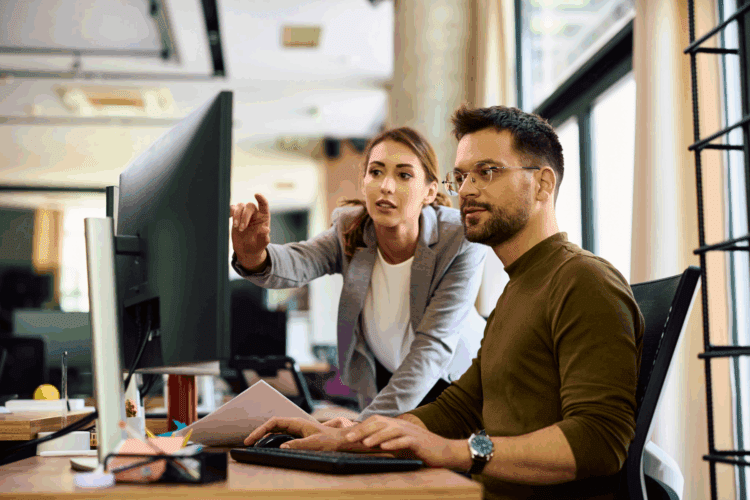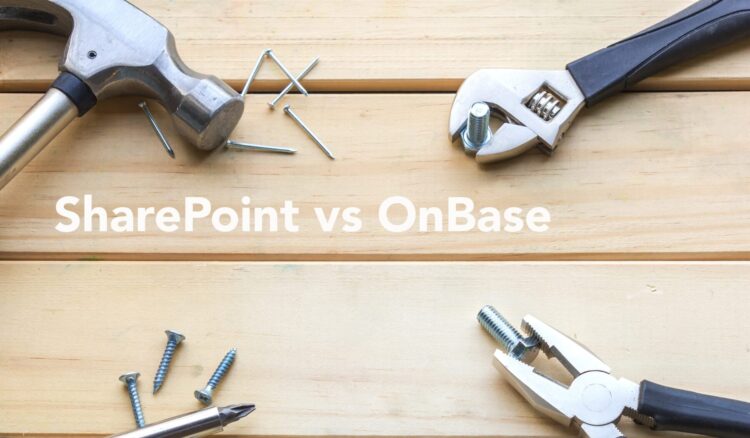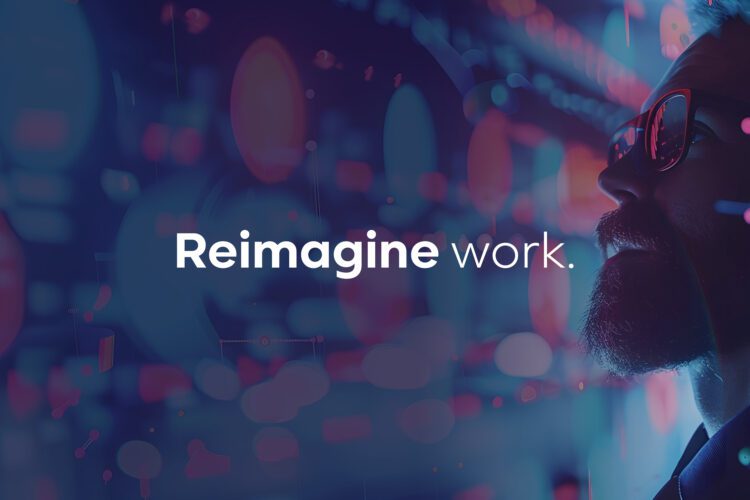If you’re an OnBase user, you need to know about Hyland Community and its best practices. It’s your ultimate source for Hyland expert-verified articles, forums, and resources tailored to your needs, which can be a lifesaver when it comes to troubleshooting or searching for new enhancements. But since it’s so rich in content, it can be hard to know where to start or how to find the tools you need.
The video below and this blog will give you an intro to Hyland Community with 6 must-know best practices that’ll help launch your Hyland Community experience.
How to Use Hyland Community and Best Practices6 Best Practices for Navigating Hyland Community
1. Searching for Troubleshooting Tips
To take advantage of Hyland Community’s troubleshooting expertise, log into Hyland Community and enter a short description of your issue into the white and green search bar located below the site’s main tabs. In the video, we used the example search phrase: Receiving a “Missing a valid ADO NET connection string” error when trying to access any core components, such as Unity Client.
You’ll be presented with many relevant articles, complete with descriptions and resolutions. To further narrow your results, you’ll have the option in the left side bar to filter out your searches based on content, group, people, content type, and many more options.
Once you select the article or content you want to view, it’ll show you a description of the issue that’s being experienced and a resolution that’s been tested and verified by Hyland.
2. MRGs and Documentation
Another great tool within Community when searching are the MRG’s, which you can find by placing MRG and the version that it’s needed for. It’ll provide you the download to access the needed versions for reference. Then, go to the “Support” tab and click on “Documentation Portal” under the category “Documentation.” You will also have an online version of the MRG, where you can search based on keywords, quick filters, the platform, product, module, and the release version.
3. Help Center and Troubleshooting
The Help Center, accessible via the question mark icon, is your guide through the Community. It offers a global search across all content, with filters to narrow down your results even more. For more targeted searches, dive into specific modules using relevant keywords. The Help Center also offers guides and troubleshooting checklists, providing step-by-step assistance and valuable insights to help you and your support team pinpoint your issue.
4. Feedback and Third-Party Compatibility
Hyland Community encourages feedback, from issues that need attention to praise. Found under the light bulb icon, the feedback form lets you detail how enhancements could benefit your organization and propose solutions.
And don’t forget the third-party compatibility list, which keeps you informed about the software compatible with OnBase, including Microsoft updates, which are updated every month. These updates provide known issues, CVEs, and the correct versions that are needed, as well as address any vulnerabilities present within your version. You can find it in the “Support” tab and on the bottom left of the page.
When using Community, you can also place upgrade codes. When you place the upgrade code within the text box and click “Submit,” you’ll receive the response code to activate your system and download license certifications on the same page.
5. Downloads and Version Support
The community also offers OnBase download, which are different OnBase components, and there’s quite a variety of options. These can typically be the first two most recent versions, which as of May 2024 are 24.1 and 23.1. If you need older versions, reach out to your first line of support – they will be able to provide you those installers too.
Once you have the installers, you can place the file name within the technical support secure download section, and you’ll be installing in no time.
Another excellent tool is Delta Reports. You can find these within the “Support” tab when you select “Release Notes,” and these reports contain release notes that can be exported as PDF or Excel. You’ll have the option to search by version or build. For this example, we’ll do 24.1 through EP2. You can select the change component, and then you can select whichever component best aligns with your business needs prior to upgrading, and click “Generate Support.”
Once the report is generated, you’ll have the ability to export as a PDF or as an Excel file. Finally, you’ll be able to access all the updates and changes or SERs that have been addressed between the different versions.
6. Staying Current
Lastly, the OnBase version support lifecycle is a crucial resource. You can find it in the “Support” tab under “Technical Support Wiki.” It helps you avoid extended support fees and ensures you’re using the most up-to-date version of OnBase. In addition to the savings potential, it’s a great way to stay informed on software maintenance and support protocols.
There you have it – a walkthrough of Hyland Community’s vast resources. It’s more than just a help desk; it’s also a fantastic resource for learning more about OnBase. If you’d like to get our full list of OnBase resources beyond Hyland Community, check out this blog.
Want More Content Like This?
Subscribe to the Naviant Blog. Each Thursday, we’ll send you a recap of our latest info-packed blog so you can be among the first to access the latest trends and expert tips on workflow, intelligent automation, the cloud, and more.