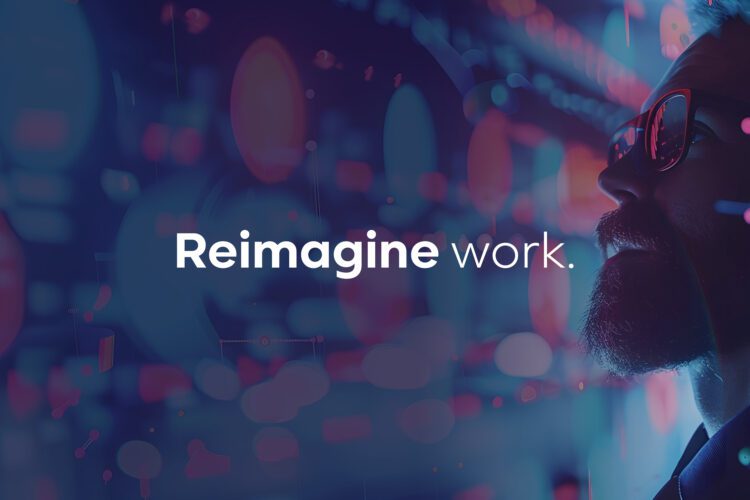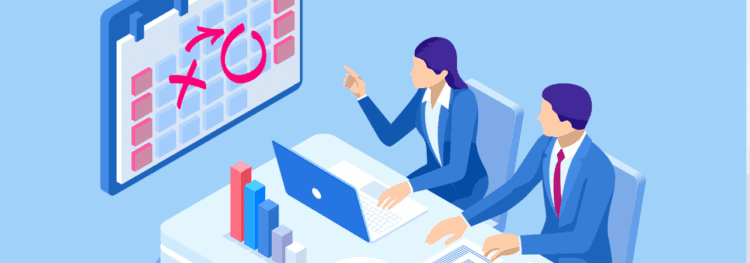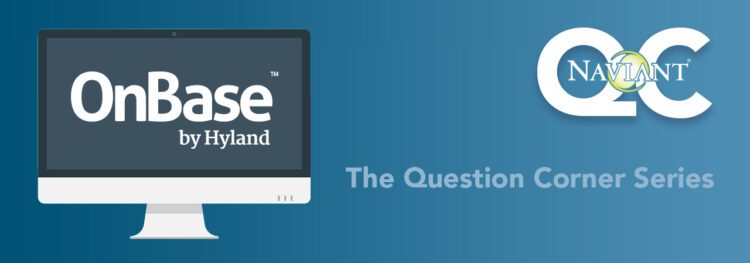Looking to learn some OnBase DIP Best Practices and how to avoid common mistakes? We can help – let’s get into it in the video and blog below.
DIP Best Practices: Document Import Processor (DIP) Tips & How to Avoid Common MistakesOnBase DIP Best Practices: Document Import Processor (DIP) Tips & How to Avoid Common Mistakes
When it comes to document import processor or DIP, it’s largely a hands-off noninteractive process, and most of the pitfalls occur during configuration.
Once it’s configured and tested, everything works smoothly as long as the index files that it’s given are formatted properly.
So let’s take a look at configuration.
When setting up DIP, the first thing you want to think about is what kind of index file you want. There are three technically, but two are the most used, which is tagged fields and ordered fields:
Tagged Fields: a formatted file. When it comes to tagged fields, just make sure that you set tagged fields and set up the actual field order. And when you’re in Field Configuration, you’ll want to map a tag to a keyword. When doing this, know that this order doesn’t matter, so it can be completely different from what you see in the index file and it will still work correctly as long as the tags have the correct name. However, it is recommended to match this order in the index file for consistency and to avoid confusing people. Another thing to note is that tags do have a length limit of twenty characters, so make sure that your tags are twenty characters or less.
Ordered Fields: A CSV or a comma-separated values field. Now, when it comes to ordered, we’re looking at a “CSV file” or a “delimited file,” where each line is a list of fields separated by a character and potentially delimited by either a single quote or a double quote. Unlike tagged fields, ordered fields must match the order of the configuration. So, the index file must have values to go into the keywords that are configured in the same order. It is also recommended that field delimiters are used, and the default is none. Either single quote or double quote can be used, but we recommend double quote because it’s less often used in actual values. However, it is used in the value. The index file can double it up, so you would have two double quotes next to each other, and that constitutes literal in the value and will not be treated as a field delimiter. We also recommend using a separator. The default is “new line” but we recommend custom and using the pipe character.
Going back to dip itself, when you navigate to settings, it is strongly strongly recommended, both by Naviant and by Hyland, to include a backup path. Additionally, under options, if you are using Workflow and adding these documents to Workflow, the default is during processing, which is not recommended at all. We recommend to do it “on commit”. That way, a timed job can run to commit these documents to Workflow as opposed to pushing them as they’re being pulled in by DIP.
And finally, we will look at one more very critical component. Go to the Thick Client on the machine running DIP, this is usually a server. Go to “admin,” “user management,” and “workstation registration.” You want to find the machine that has the asterisk, that is the this machine, and you want to make sure that document import processor is registered. This is easy to forget when installing DIP for the first time. And if you don’t do this, it will not work.
And these are some basic OnBase DIP best practices that we recommend and we also use. And I hope you use them as well because they help quite a lot.
Want More Content Like This?
Subscribe to the Naviant Blog. Each Thursday, we’ll send you a recap of our latest info-packed blog so you can be among the first to access the latest trends and expert tips on workflow, intelligent automation, the cloud, and more.