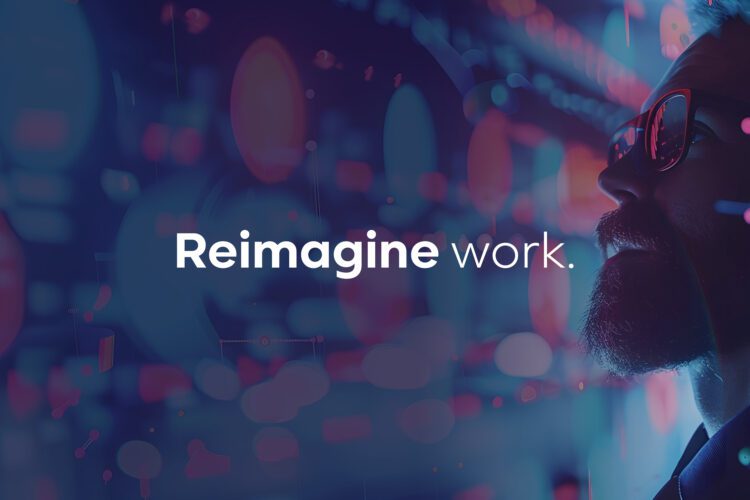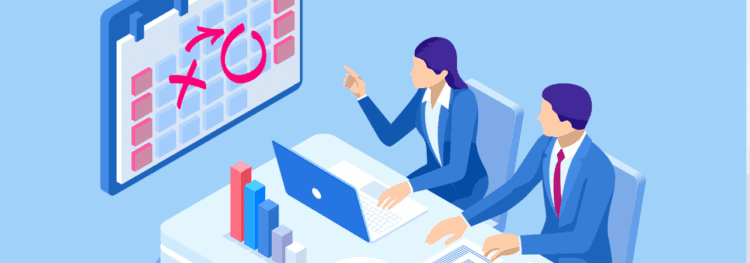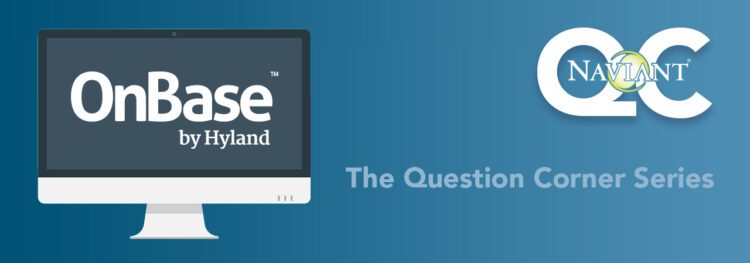Want to learn about the best practices for security keywords in OnBase? The blog and video below will show you the basics.
OnBase Best Practices: Security KeywordsOnBase Best Practices: Security Keywords
What are Security Keywords in OnBase?
In OnBase, security keywords can control access to documents or folders by matching users or groups with specific keyword values. They provide an added layer of security by ensuring that only authorized users can view or manage content based on sensitive data, supporting compliance, and protecting confidential information.
This can also be looked at in a different lens as well. Security keywords can help filter documents so that users are not presented with documents that are not related to the work they are doing. This approach enables a more precise access control across roles and departments.
How to Configure Security Keywords in OnBase
When configuring security keywords, it can be done against either the user or the user group. In the demo in the video above, we chose to do it at the user level.
- First, we checked within the user group that we were working with, which was AP users, and checked to make sure that we had the correct members. For our video example, Bill Wolk was somebody that we were going to be working with.
- So, we went ahead into the Unity Client to check what Bill Wolk has access to. We clicked the “Retrieval” button and entered the “AP – Checks” folder and did an unrestricted search. Then, we could see all of the invoices that Bill Wolk had access to for the checks.
- We were able to see that he can see just about every single vendor and each check that we have that they have in there. Our objective then, was to narrow down what Bill has access to.
- For this example, we only wanted him working with two vendors, which was going to be PhoneShack and Computers R Us. So, we limited that.
- Next, we exited out of the Unity Client and went to “users”, “usernames” and “passwords”.
- When we navigated to Bill Wolk, off to the right, we had the option for security keywords, which we selected, and then clicked “create.”
- Even though we were working with AP checks, our objective again was to limit him by the vendors that he can see. So we scrolled down to “vendor name” since that’s the keyword that we were working with. You can, however, go by static value or username. You can even set your own conditions. For this example in the video, though, we set the conditions to equal, and decided it was going to be a static value of the vendor name, which is “Phone Shack.”
- Since we only want him to be able to see Phone Shack and Computers R Us. So that’s another vendor we needed to add in there.
- Next, we went ahead and clicked “close,” “utilities,” “service monitoring,” and “reset to cache”
- We then opened the Unity Client and did the same standard retrieval steps we did for PhoneShack, but for Computers R Us.
- After performing those steps for Computers R Us, we were able to see that the amount of invoices that Bill can see has significantly reduced to where he can now only see those related to the two vendors we wanted him to see.
- Next, we went ahead and logged out again, and logged back in as the AP Manager and did a standard retrieval.
- We then saw that the AP Manager still had access to every single check that’s within there. For your context, if we in this example eventually decided as we hired more folks that we wanted to change how we divided up those checks, we absolutely could control for that and control what those users could see. Doing so wouldn’t affect AP managers because the process is done at the user level, not at the user group level.
Final Note
To wrap it up, know that using security keywords in OnBase is not just about controlling access.
It’s about ensuring that users can focus on the documents that matter most to their work, reducing the clutter of unrelated files. This precision and access management supports compliance with regulatory requirements by protective protecting sensitive information and maintaining data integrity.
By implementing security keywords thoughtfully, organizations can enhance security and streamline workflows, creating a more secure, efficient, and compliant environment.
Want More Content Like This?
Subscribe to the Naviant Blog. Each Thursday, we’ll send you a recap of our latest info-packed blog so you can be among the first to access the latest trends and expert tips on workflow, intelligent automation, the cloud, and more.