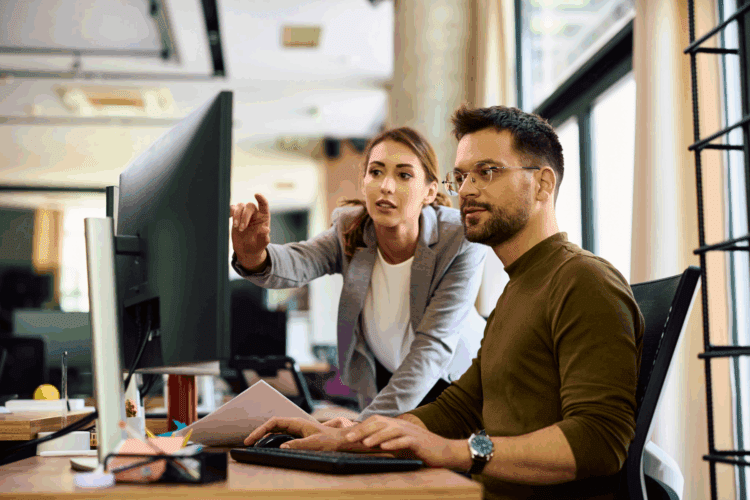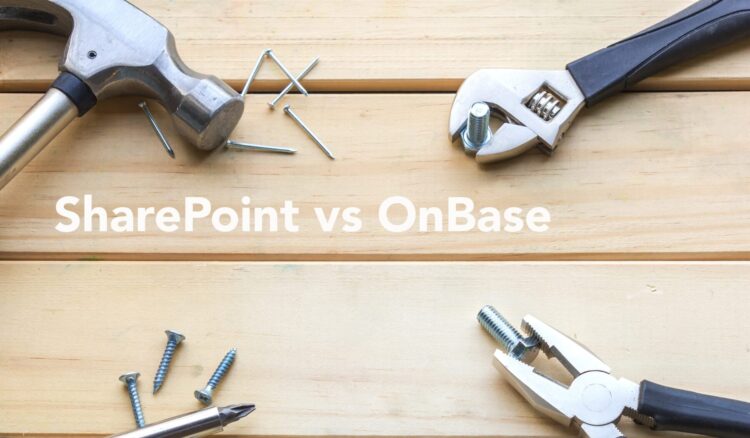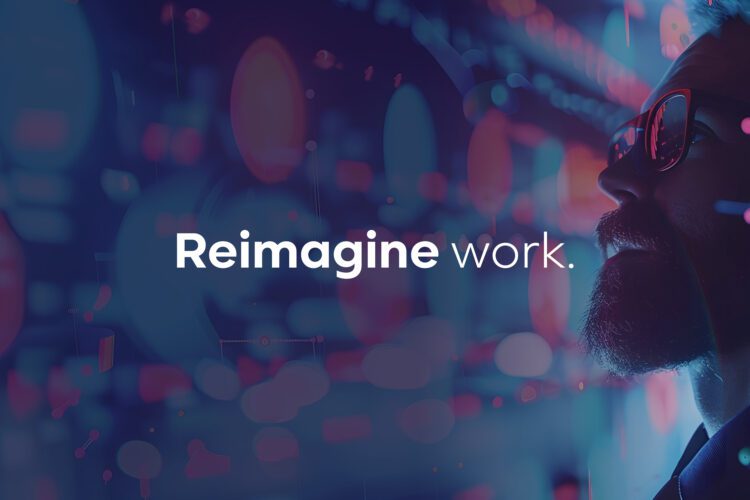Looking to build more efficient workflows in OnBase Studio? Check out the video and article below to get 8 OnBase workflow building tips that’ll help you do just that.
Whether you’re a seasoned pro or new to the platform, these tips will help you streamline your processes and maximize productivity. So, let’s dive in and explore how you can build a more efficient workflow in OnBase.
Tips for Building a More Efficient Workflow in OnBase8 OnBase Workflow Building Tips That’ll Boost Your Efficiency
1. Plan Your Life Cycle
Before jumping into Studio, it’s important to plan out your life cycle. Planning can help you avoid excessive process steps, prevent designing the same step more than once, and ensure that the document has a defined exit, since all documents must eventually exit workflow. Planning also helps with troubleshooting down the road by providing a high-level roadmap if you run into errors while designing. There are many tools available to help you plan your life cycle too, whether you prefer to write it with text editors or pen and paper or visualize it with online flowchart diagram creators and Microsoft Paint. Whatever your methodology, the important thing is to plan and document.
2. Use the Correct Type of Life Cycle
Once you’ve planned your life cycle and are ready to start creating it in Studio, it’s important to use the correct type of life cycle. If you’re unsure which type to choose, revisit the planning phase to determine what kind of documents will be traveling through your workflow.
3. Use a Predictable and Reasonable Naming Scheme
When creating a new life cycle, it’s important to use a predictable and reasonable naming scheme. This makes it easier for those working with OnBase or using the system to know what they’re intended to do. And don’t forget to fill out all the Help Text and Documentation boxes as you go will help set others up for success. See where to find both Help Text and Documentation boxes here.
4. Avoid Overloading Your Initial Queue
Know that there shouldn’t be too much going on in your initial queue. It’s not recommended to do any heavy processing in your initial queue at all. Instead, it’s best practice to set a timer that moves documents to a queue beyond the initial queue for any heavier processing. In the example you can view here, you’ll notice that the only thing present in the initial queue is an appropriately named timer that has an appropriately named transition task to move the documents to the next queue.
5. Know Where Rules Should and Should Not Be Used
Rules should not be placed in System Work, as it puts too much stress on it. Instead, your rules should be a part of an ad hoc task or assistive task.
6. Keep Your Ad Hoc User Tasks Manageable
Resist the temptation to place too much processing as part of one user task (see an example of what “too much” might look like here.) A better strategy is breaking this up into more manageable pieces, whether that looks like:
- Creating new ad hoc user tasks
- Putting some of the processing under system work
- Creating a system task that can take care of some of the processing
7. Follow Best Practices for Notifications
When it comes to sending notifications, it’s important to send the notification directly from the queue that will be holding the document that requires work. That’s because if you send the notification before the transition completes, the document will link to the queue that it came from rather than the queue it came from rather than the queue it’s landing in.
It’s important to keep this information straight so that the user who clicks on it has the correct permissions once they’re linked there. If you’re sending an email notification, be sure to select Use Session Property Bag rather than selecting Use Scoped Property Bag or Persistent Property Bag.
8. Use Scripts Wisely
As your workflow becomes more complex, you may find yourself using scripts. One feature of scripts that may come in hands is rules, as scripts can be set up to run as rules. They can return the script result of “true or false,” and that will follow the logic path and execute on either true or false based on the result. And it’s easy, too: A simple try catch can be added and applied to any Unity script.
If your script is too long or complex, you can break it down into a task list and execute code blocks in more manageable pieces. If you do end up breaking up your code, remember to follow the fundamentals of object-oriented programming and use best practices to guide you.
Finally, whenever you have to set or change a property, be sure to use the prefix “Set prop.” This will help you remember if you need to adjust your property back.
While there’s a lot more to learn when it comes to OnBase workflow, this set of must-have workflow building tips should help you be successful as you continue to use this versatile tool.