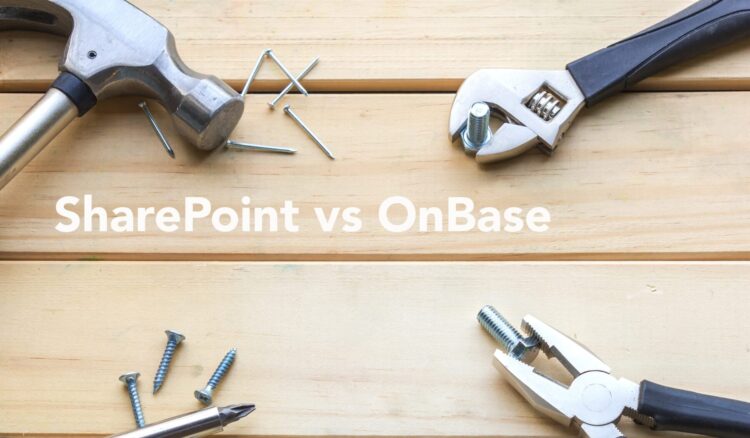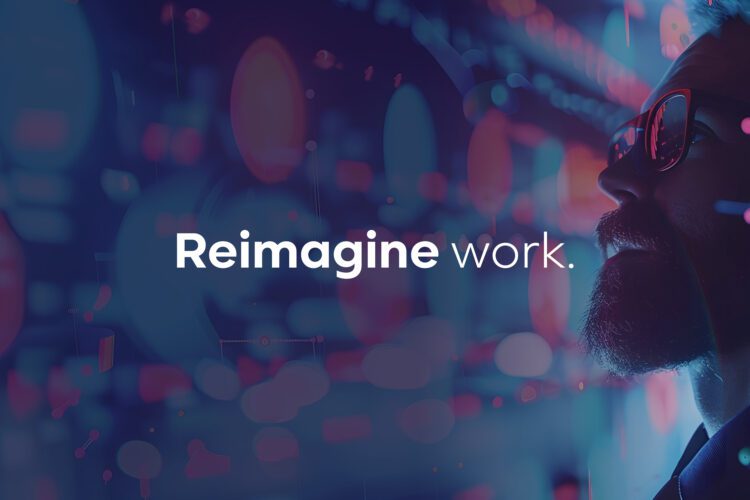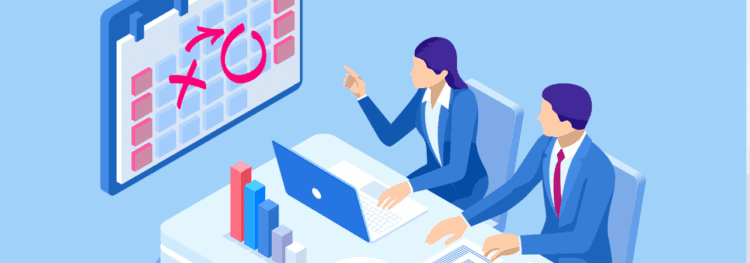If you’re an OnBase user, you may occasionally run into a sporadic issue within OnBase that’s difficult to track. The good news is there’s a way to get around it, and that’s setting up logging to a file and diagnostics. Check out the video and blog below to learn how to make it happen.
How to Log Diagnostics to a File in OnBaseHow to Log Diagnostics to a File in OnBase
1. So the first thing you’re going to want to do is open up the web application management console or the wamcon and navigate over to the diagnostics tab and select “View Diagnostic Settings.” Here, you can see the already existing routes. Now, you should add one more to that list and rename it “log to file.”
2. Fill out the rest of your information like you normally would such as the included profiles. And then, at the bottom in the destination section, this is where you will specify that you want to log to a file and where that file will be placed. Underneath that, you’ll see the file size limit and this will stop capturing information once it reaches this specified size unless you select “roll when limit is reached.” This will automatically create a new log file when this size is reached, and the “retained files count” is the maximum number of logs that it will roll over to and retain.
3. Before you finish, you always want to make sure to click “file and save.” But if you forget to do that and you simply hit “x”, the diagnostic settings will catch you and provide a pop-up warning to make sure that you don’t leave before saving your settings. In that case, you’d click “Yes” to the pop-up warning. And that’s how you will log diagnostics to a file.