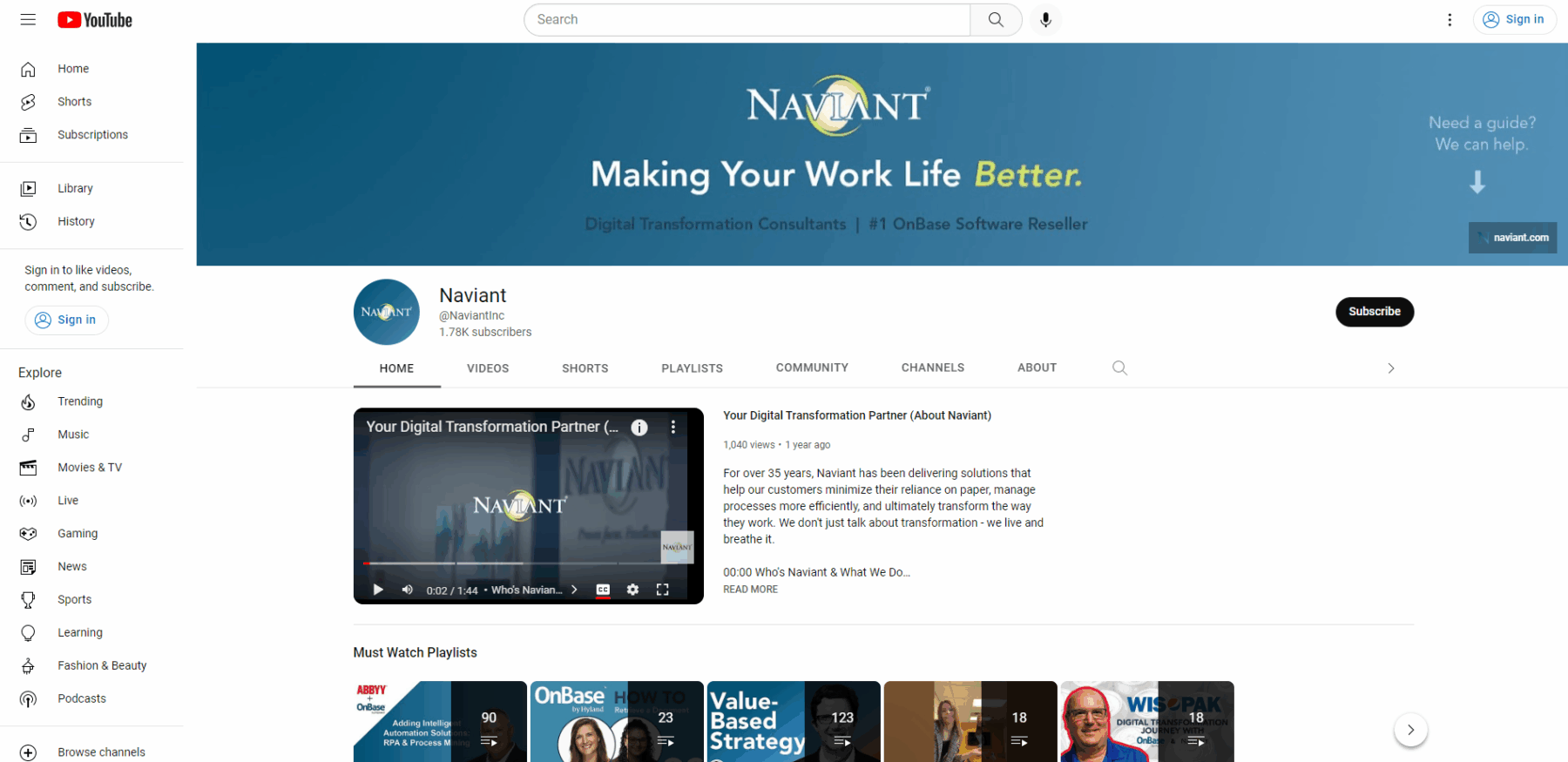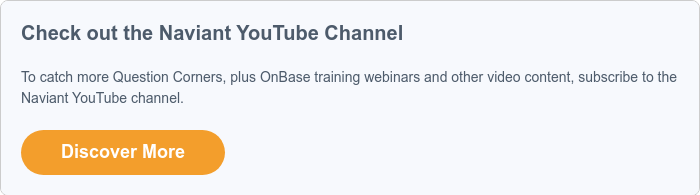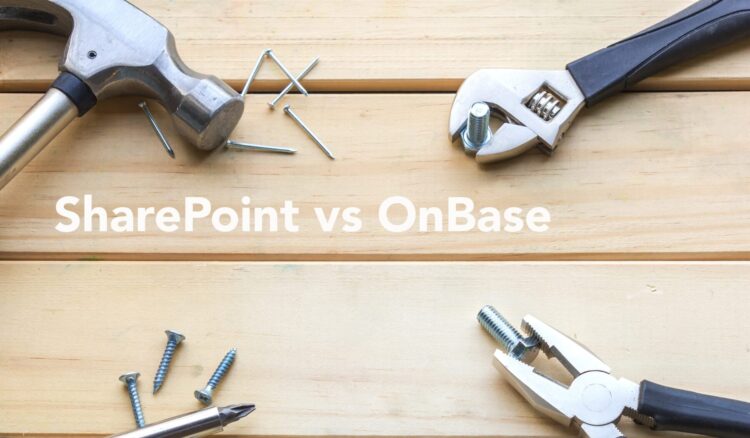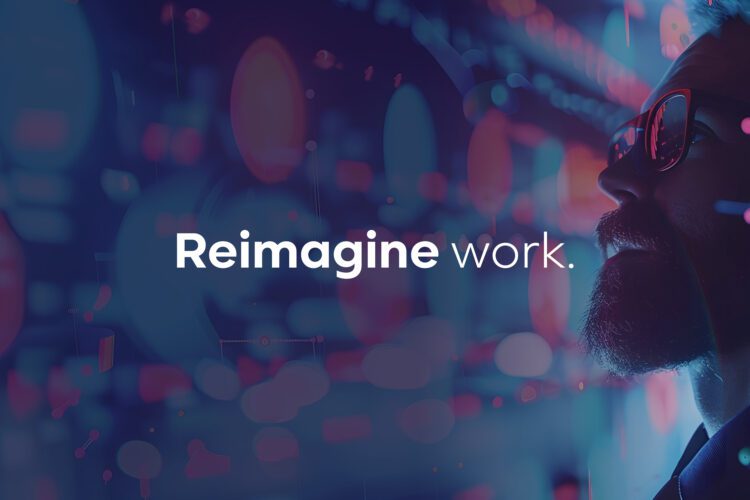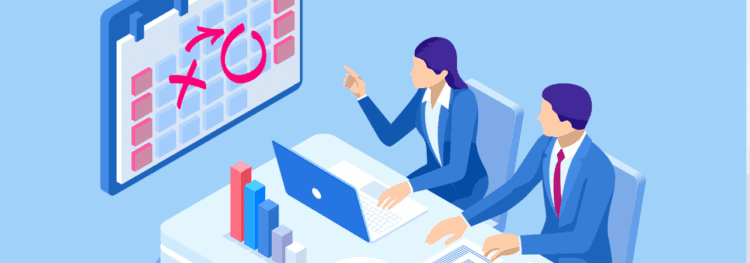Looking for OnBase training resources? You’re in the right spot.
We’ve rounded up all the available resources, and we’ll keep this list up to date.
In this guide, we will cover what Hyland OnBase training is available for everybody, what’s available exclusively for our Naviant customers, and what Hyland OnBase Training and Certifications are available for a fee.
Free OnBase Training – Available to Anyone
We LOVE sharing knowledge and, equally important, helping your organization’s OnBase Solution run smoothly and efficiently.
The Naviant Question Corner Series
We also have a backlog of 4-10-minute mini demo that answers common OnBase-related questions. You can view our full list of episodes in this YouTube playlist, which we add to every time we release a new episode.
For a taste of the Question Corner, here are a few of our most popular episodes:
- How to Find Documents in OnBase?
- Hyland’s OnBase Foundation Naming Convention and Long Term Releases
- What’s the Difference Between OnBase (Thick), Unity, and Web Client?
- How to Configure a Reporting Dashboard to Open a Document in OnBase By Clicking a Row
- OnBase Full-Text Search: Tips for Optimizing and Catalog Management
Long-Form OnBase Training Videos
Every time we host an OnBase Training webinar, we add its recording to the “OnBase Training for Users” playlist. We have 70 Hyland OnBase Training videos and counting. They cover a wide range of OnBase topics from what’s new in the latest upgrade, how-to’s, tips and tricks, and areas to consider growing your solution.
Are you new to OnBase, or trying to decide if it’s the right solution for you? This playlist is for you – Introduction to Hyland Software (High-Level).
OnBase Training Manual: Resource Library
Our resource library is a great place to find information on OnBase and to explore related topics like RPA, Hyland in the Cloud, enterprise content management, and more. The resources come in various formats like case studies, videos, whitepapers, and solution summaries. You can filter by business industry, topic, and resource type, or you can use the search bar to find something specific. Start exploring now or check out some of our most popular resources:
- OnBase Workbook: Leveraging OnBase Across Your Enterprise
- Integrate Applications, Transform the Enterprise with OnBase
- Educate Yourself and End Users About OnBase
- OnBase Reporting Dashboards: Highlights and Demo
- Introduction to OnBase WorkView
- Upgrades, Audits and What’s New in OnBase Foundation
- OnBase Unity Forms
- Microsoft Dynamics 365 Integration for OnBase
- The Total Economic Impact of Content Services in the Hyland Cloud
Customer-Exclusive: Salesforce Knowledge Articles
Salesforce Knowledge Articles are comprehensive technical articles about all things OnBase that you can access via Salesforce. Written by Naviant’s team of solution experts, these articles cover break/fix solutions, workarounds, and answers to common questions. To access the articles, click here to get a step-by-step guide complete with screenshots.
Try.Hyland.com
Give OnBase a try on http://Try.Hyland.com. This website is a sandbox for both customers and prospects to access a variety of different OnBase solutions and play with the software. Additionally, there are pre-built solutions like Accounts Payable Invoice Processing, Contract Management with Case Management, Higher Education Application Review, and others. You will be required to create a login to access this, but it does not cost you anything.
Our Blog
If you are reading this article, you have found our blog! While you are here, we would like to point out a couple of things.
- Search and filter blog articles at the top of the blog homepage to expedite your searching process.
- Some blog articles are locked, and you must be a Naviant OnBase customer to access those – drop a message in the chat below with your name and company to request the password.
Never miss out on a Naviant blog again! Stay up-to-date on all things digital transformation by subscribing to our blog. Just subscribe in the link below or fill out out the form at the bottom of the blog homepage.
Why subscribe? Every Thursday, our blog subscribers receive an email with our latest blog packed with industry trend coverage and expert tips to help them tackle their goals and build a better work life. You’ll even enjoy the occasional bonus content like new customer stories and free resources.
Check out some of our most popular blog posts:
- Digital Transformation: The Ultimate Guide
- Top Six Benefits of ECM
- Workflow or Case Management? Find which solution is best for you
- Sharepoint vs. OnBase
- Robotic Process Automation in Finance
Customer Only Access:
Naviant Newsletter
The first Thursday of every month, we send out a newsletter summarizing upcoming events, new resources available in the library, recent blog posts, and occasionally special announcements.
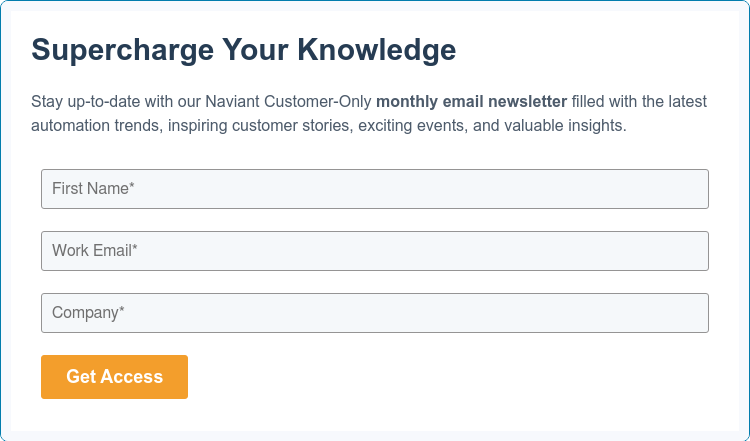
OnBase Resources Available to Naviant Customers
In addition to everything above, Naviant customers have free access to the following in-depth resources.
Monthly Webinars
Every month, we host a webinar on OnBase-related topics to help you continue learning and growing with your solution. Hear directly from our experts who create the presentations and walk you through a demo using the OnBase so you can visualize how it could apply to your organization. All our webinars are recorded and posted in our resource library, where you can view past webinars.
Annual Naviant Summit
Our content and document management conference held every October unites Naviant’s OnBase customer community to discuss and explore creative solutions to business process challenges. If you are a current prospective customer, you can attend, and we strongly urge you to do so and talk with our existing customers.
The Naviant Summit is designed to help you continually improve the effectiveness and efficiency of your organization and connect with other OnBase users. In this two-day event, you can expect to hear customer case studies, attend breakout sessions on specific topics, participate in industry roundtable discussions, and engage in hands-on OnBase Software training. There are different paths for every type of OnBase user, from beginners to advanced users.
>> More information about the Naviant Summit on the official event page. <<
Hyland Community
Community.Hyland.com is your go-to repository of information about all things OnBase, including current basis licensing information, all modules, versions, and maintenance coverage periods. Plus, Community includes a robust social platform where you can ask questions and get expert advice from your peers to most of the questions you have regarding OnBase. You must register for a Hyland Profile before you can log in.
You can also find Module Reference Guides (MRGs) on Community, which are excellent resources to help you understand how to install, configure, and use OnBase.
Here are some additional useful links on Community for you to explore:
- Third Party Product Compatibility Matrix
- Microsoft Security Guides
- OnBase Version Support Lifecycle
- OnBase Module Support Lifecycle
- Vertical User Groups (VOGUES)
Hyland University
Hyland University is a massive library filled with training videos to learn about Hyland products, modules, new features and functionality, and more. Hyland offers self-paced web-based training (WBT) courses and eLearning modules to enhance your knowledge. You will also find an OnBase Quick Looks section filled with five-minute videos that provide training and demos. You must be an OnBase customer and already have a Hyland Profile to gain access to the training. You can register for a Hyland Profile here. Also, not all the training courses are free; the ones labeled Premium are only available to customers who have paid for a Premium Subscription to Hyland Training (more on this below).
We also recommend reviewing this excellent training series presented by OnBase Support members on some of the troubleshooting techniques and utilities we use to diagnose and troubleshoot support issues. These presentations are good for new and veteran employees in a technical role such as Installations, Support, Sales Engineer, etc.
- Troubleshooting: Techniques & Utilities
- Web Server: Troubleshooting
- All Troubleshooting Presentations
Not sure where to start? Regardless of your skill level or experience, Learning Paths, available within university.hyland.com, can direct you to your ideal starting point. These tools help you determine which of the many courses are best applicable to your role. If you’re brand new to OnBase, we recommend checking out this video on pre-installation intro to OnBase:
User and Community of Practice Groups
Hyland and Naviant both have user groups that bring together customers in the same industry to connect, discuss, and share about OnBase. Hyland User Groups are sometimes called VOGUES (Vertical OnBase Group of User Experts). Once you have a Hyland Profile, you can register to join a Hyland VOGUE by visiting the Hyland Community and navigate to Connect and scroll down to User Groups.
Naviant has two Community of Practice Groups, one for advanced users with more complex solutions, and another for Local & Tribal Government. Each of these groups is invite-only and for our most experienced clients with advanced OnBase solutions. Clients facilitate the meetings, and they get together a few times a year to share and learn from each other’s experiences.
OnBase Resources with Fees
And last, but not least, you can continue to invest in your knowledge and become a master of OnBase with these options.
OnBase Workflow Training & OnBase System Administrator Training
OnBase Certification
You can receive certifications in various areas of OnBase by completing a week-long interactive course led by Hyland Trainers. At the end of the session, you take an exam and must pass it to receive an official certification. Available certifications include:
- OnBase Certified System Administrator (OCSA)
- OnBase Certified Advanced System Administrator (OCASA)
- OnBase Certified Workflow Administrator (OCWA)
- OnBase Certified Advanced Workflow Administrator (OCAWA)
- OnBase WorkView Certification (OCWV)
- OnBase Certified Support Engineer (OCSE)
- OnBase Certified Application Programming Interface (OCAPI)
There are four possible ways to attend and complete a training course: Online, at Naviant in Verona, WI, or at Hyland in Westlake, OH or Irvine, CA. Each certification training costs $3,000 regardless of how you attend.
We can assist you in finding courses and registering. Drop a message in the chat below to request training information.
Premium Subscription Training
We already covered the great benefits of Hyland Training at Training.Hyland (see above), and Premium Subscription unlocks more advanced and specific training videos for customers. Premium Subscription is a fee-based subscription resource with over 200 hours of OnBase professional development tools and training on-demand. These videos offer both introductory and high-level training information. To receive pricing for your organization, please contact Marketing at marketing@naviant.com.
Hyland’s CommunityLIVE
CommunityLIVE brings in more than 2,700 people to learn about OnBase and see what’s new and next in content services. It is a great place to get product information, solutions, troubleshooting tips and find out what features are coming soon to OnBase. There are valuable insights for everyone involved in the organization with specific conference paths like Business End Users, System and IT Administrators, and Managers and Executives. CommunityLIVE is four days long in September, and the location changes every year. The cost to attend ranges from $1,500 – $2,700.
Not able to attend? You can gain access to the Best of CommunityLIVE Webinar Series for five full weeks after the event.
OnBase TechQuest
For in-person technical training, TechQuest is a week-long conference at Hyland headquarters in Westlake, OH that provides OnBase professionals with an in-depth experience of the latest OnBase features and functionality. You can learn from OnBase engineers and trainers, attend hands-on labs, connect with other OnBase Users, and renew all your existing OnBase certifications. TechQuest is typically in November and costs $3,000 to attend.